VSCode【fortranの設定】
参考にしました。
リンクのものは、WSL上にインストールしたコンパイラをWindowsから使うことを目指したものですが、今回のトライはWSL上のインストールしたコンパイラをwslリモート接続のvscodeで設定しています。
Modern Fortranの設定
ctrl+,で設定を開く。"fortran"で検索し、Gfortran Executableにパスをインプット。パスはlinuxの記述でok
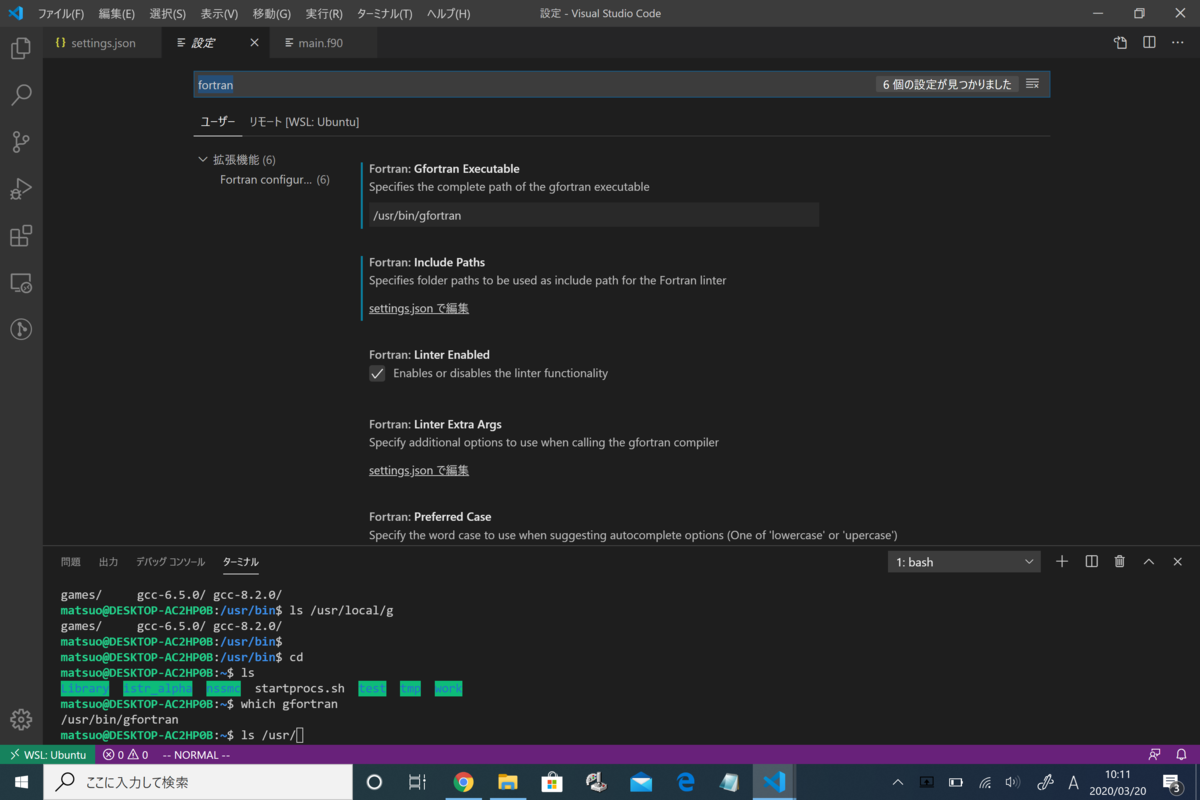
usrをuserにしてはいけない(1敗)
FORTRAN IntelliSenseのインストール
fortran-language-serverをインストール。
pip install fortran-language-server
さっきの設定画面でfortlsのpathを通します。fortlsのパスはwhichコマンドで探す。
which fortls

task.jsonの設定
こちらも参考にしつつ設定です。
ツールバーのターミナル→ビルドタスクの実行→テンプレートからtask.jsonを作ります。先人の方のものをコピペ。
{
// See https://go.microsoft.com/fwlink/?LinkId=733558
// for the documentation about the tasks.json format
"version": "2.0.0",
"tasks": [
{
"label": "gfortran debug",
"type": "shell",
"options": {
"shell": {
"args": [],
}
},
"command": "gfortran",
"args": [
"-g",
"-O0",
"-o",
"/home/matsuo/${workspaceFolderBasename}/${fileBasenameNoExtension}.out",
"${fileBasename}"
],
"group": {
"kind": "build",
"isDefault": true
},
"presentation": {
"echo": true,
"reveal": "always",
"focus": true,
"panel": "shared",
"showReuseMessage": true,
"clear": false
}
},
{
"label": "My exec",
"type": "shell",
"command": "/home/matsuo/${workspaceFolderBasename}/${fileBasenameNoExtension}.out",
"group": "test"
}
]
}
コンパイル用にgfortran debugと実行用にMy execを用意しました。
launch.jsonの設定
gdbがインストールされたなかった?ようなのでとりあえずインストール
sudo apt install gdb
gdb設定後にデバッグ用のlaunch.jsonを作成。typeは”cppdbg”でないとダメ。
{
// IntelliSense を使用して利用可能な属性を学べます。
// 既存の属性の説明をホバーして表示します。
// 詳細情報は次を確認してください: https://go.microsoft.com/fwlink/?linkid=830387
"version": "0.2.0",
"configurations": [
{
"name": "(gdb) Launch",
"type": "cppdbg",
"request": "launch",
"program": "/home/matsuo/${workspaceFolderBasename}/${fileBasenameNoExtension}.out",
"args": [],
"stopAtEntry": true,
"cwd": "${workspaceFolder}",
"environment": [],
"externalConsole": false,
"MIMode": "gdb",
"miDebuggerPath": "/usr/bin/gdb",
"setupCommands": [
{
"description": "Enable pretty-printing for gdb",
"text": "-enable-pretty-printing",
"ignoreFailures": true
}
]
}
]
}
デフォルトではブレークポイントの設定ができていなかったので、Extensionを追加しました。ただ入れるだけ。
Fortran Breakpoint Support - Visual Studio Marketplace
ひとまず、ここまででok